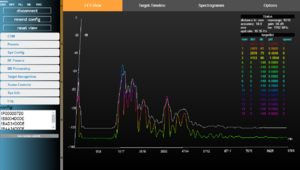FAQs
Could not be able to find your problem here or your problem was not solved by the above suggestions? We strongly suggest you read the FAQ, Protocol Description, and User Guides as they can answer most of your questions.
Contents
- 1 [24 GHz RFE] What is the difference between TRX_024_006 and TRX_024_007?
- 2 [24 GHz RFE] What does the TX-EN-Pin do?
- 3 [24 GHz RFE] Why are there frequency variations in the VCO?
- 4 [24 GHz RFE] How can I calculate the phase noise?
- 5 [24 GHz RFE] How quickly can I switch between the different bands on the transceiver?
- 6 [24 GHz RFE] What is the weight?
- 7 [24 GHz RFE] Can you provide an S-parameter file?
- 8 [24 GHz RFE] What are the reading rates and the aperture angle?
- 9 [24 GHz RFE] What is the maximum range?
- 10 [24 GHz RFE] Are there any recommendations if I would like to use horn antennas for TX and RX?
- 11 [120 GHz RFE] What is the difference between the two ICs?
- 12 [120 GHz RFE] What is the minimum range or is there a blind spot?
- 13 [120 GHz RFE] What is the covered area / the field of view of the TRX_120_001?
- 14 [120 GHz RFE] What is the field of view of the TRX_120_002?
- 15 [120 GHz RFE] Can something be detected below the minimum range?
- 16 [120 GHz RFE] What is the resolution of the chips?
- 17 [120 GHz RFE] What is the maximum range?
- 18 [120 GHz RFE] Can I create a continuous sweep of 6 GHz bandwidth?
- 19 [SiRad Easy®] I want to Backup firmware from the board, is there any way?
- 20 [SiRad Easy®] Can I change the Wifi password?
- 21 [SiRad Easy®] Can I acquire Raw data via the Wi-Fi module?
- 22 [Evalkit] Why don't I get any output after changing the Front end?
- 23 [Evalkit] Can the range of the sensor be increased?
- 24 [Evalkit] How is the resolution defined?
- 25 [Evalkit] Do you provide any additional software for the EvalKit?
- 26 [Evalkit] How can I send commands to the EvalKit, do you have any example command list?
- 27 [Evalkit] When the EvalKit is connected to the PC, will it start with old settings?
- 28 [Evalkit] I was not satisfied with the new firmware. How can I return to the previous firmware?
- 29 [Evalkit] How can I choose the ramp time?
- 30 [Evalkit] Ramp time is different from what I calculated, is my calculation wrong?
- 31 [Evalkit] What is the accuracy of the EvalKit, is there any formula?
- 32 [Evalkit] How the maximum range is calculated?
- 33 [Evalkit] I don’t know which firmware I am using, where can I get firmware information?
- 34 [Evalkit] I don’t see my target in the target frame.
- 35 [Evalkit] Can I change the output frame format of the EvalKit?
- 36 [Evalkit] Can I set a delay between each ramp that is generated?
- 37 [Evalkit] Can I set a delay between each trigger event?
- 38 [Evalkit] Can I access the data of each ramp?
- 39 [Evalkit] How does the Auto Gain Control (AGC)-Mode work?
- 40 [Evalkit] What is Extended mode? Why does not WebGUI show any output when it is activated? Which data frame can I access with Extended Mode?
- 41 [Evalkit] Can I trigger the SiRad Evaluation Kit manually?
- 42 [Evalkit] Can I use multiple SiRad Evaluation Kits in parallel?
- 43 [Evalkit] How do I choose a base frequency?
- 44 [Evalkit] How do I choose a bandwidth?
- 45 [Evalkit] What is the MTI-Mode?
- 46 [Evalkit] There are too many targets. The CFAR operator does not work
- 47 [Evalkit] How is the distance information calculated?
- 48 [Evalkit] The update rate of the SiRad Evaluation Kit is very low. How can I improve it?
- 49 [WebGUI][Evalkit] I cannot see any output in the WebGUI window?
- 50 [WebGUI][Evalkit] WebGUI or SiRad Evaluation kit crashed after sending protocol commands.
- 51 [WebGUI] Can I acquire the settings that I select from WebGUI as protocol commands?
- 52 [WebGUI] I cannot store presets in the Preset tab
- 53 [WebGUI] The spectrum output jumps (partly)
- 54 [WebGUI] The LED goes off when I connect to the WebGUI.
- 55 [WebGUI] The RF Parameters tab does not show the min/max frequencies properly
- 56 [WebGUI] How do I set the maximum bandwidth in the RF Parameters tab?
- 57 [Terminal] Output of the EvalKit is looking different than it should be when it is connected to a terminal program.
- 58 Could not find your problem here or your problem not solved by the above suggestions?
1 [24 GHz RFE] What is the difference between TRX_024_006 and TRX_024_007?
The only difference is the divider ratio of 1/8 with the TRX_024_007 and 1/32 with the TRX_024_006.
2 [24 GHz RFE] What does the TX-EN-Pin do?
The TX_EN pin is an enable pin for the on-chip VCO, buffer, and PA. It is not possible to switch off the signal at the TXout pin and to let the VCO and divider run.
3 [24 GHz RFE] Why are there frequency variations in the VCO?
Due to technology tolerances, the VCO has frequency variations. Unfortunately, we cannot do much about it. That is why we implemented a wide tuning range in TRX_024_006 and TRX_024_007, which enables the ICs to operate in the required ISM band. It is required to implement a mechanism for frequency stabilization on the system (sensor) level to guarantee operation in the ISM band. There are different ways to achieve this. One of the most common is to use a PLL. It is possible to perform screening tests and select components with the smallest (defined) variations in parameters. However, this requires the development of new hardware and software for production tests, which is costly. If such an option is interesting for you, please provide us with the quantities you commit to purchase and we will estimate the cost of the device tested under special conditions.
4 [24 GHz RFE] How can I calculate the phase noise?
We provide phase noise measurements starting from 30 kHz offset from the carrier due to limitations in our measurement setup. Our TRX circuits are commonly used with a PLL and in this case, the phase noise of the VCO at low offsets from the carrier is suppressed by loop filters and quartz oscillators. You can extrapolate the phase noise by assuming that it decreases by 20 dB per decade from carrier (it starts to saturate in the range of approx. 10 MHz offset).
5 [24 GHz RFE] How quickly can I switch between the different bands on the transceiver?
We have never checked how fast one can switch the bands because the circuit normally operates in only one band (ISM bandwidth). The band switching is implemented to compensate for technology, temperature, or supply variations. The switching time is not relevant in such cases.
6 [24 GHz RFE] What is the weight?
0,235 g
7 [24 GHz RFE] Can you provide an S-parameter file?
We have no S-parameters measurements for TX. It is difficult to measure large-signal S-parameters of TX with an integrated oscillator. The TX parameters in our datasheets were measured for 50 Ohm load at TX output.
8 [24 GHz RFE] What are the reading rates and the aperture angle?
These parameters depend on the radar application and the radar system for which the chip is used.
9 [24 GHz RFE] What is the maximum range?
Depending on the antenna used, the chip is good for several hundreds of meters.
10 [24 GHz RFE] Are there any recommendations if I would like to use horn antennas for TX and RX?
We, unfortunately, cannot give any recommendation for antennas because we do not have enough experience (we design only MMICs). The choice of antennas strongly depends on the application. If you consider using horn antennas (which normally have a rather high gain) keep in mind the linearity of the receiver.
11 [120 GHz RFE] What is the difference between the two ICs?
Both chips include send and receive antennas in a standard QFN package. The main difference lies in the antenna designs. While the TRX_120_001 uses tiny patch antennas on a separate "PCB" within the IC's package, the TRA_120_002 has its dipole antennas already included on the chip die. Therefore the packages are different in size and beam characteristics differ.
12 [120 GHz RFE] What is the minimum range or is there a blind spot?
The minimum range is dependent on the selected bandwidth. 1 GHz bandwidth works from about 30 cm, 6 GHz works from about 7 cm.
13 [120 GHz RFE] What is the covered area / the field of view of the TRX_120_001?
The area covered by the radar over distance is dependent on the field of view of the sensor. Without a lens the sensor has an opening angle of +/-30 degrees (-6dB), with a lens this can be narrowed to about +/- 2 degrees.
14 [120 GHz RFE] What is the field of view of the TRX_120_002?
The beam of the TRA_120_002 has an angle of nearly 180°.
15 [120 GHz RFE] Can something be detected below the minimum range?
Going below the bandwidth-dictated minimum range leads to an increased DC offset in the FFT output. It could be used to detect "something is nearby" but this is very application-specific.
16 [120 GHz RFE] What is the resolution of the chips?
We define the resolution as the ability to separate two objects in range. The resolution is only dependent on the selected bandwidth. With 1 GHz bandwidth, the resolution is 15 cm, 6 GHz equals 2,5 cm resolution. In practice, target recognition works from twice the resolution.
17 [120 GHz RFE] What is the maximum range?
The maximum range of our 120 GHz chips is always dependent on the target. Usually, we can reach about 10 m without a lens and about 25 – 30 m with a lens.
18 [120 GHz RFE] Can I create a continuous sweep of 6 GHz bandwidth?
The radar frontends can be used in discrete channel mode by selecting channels via the coarse tuning inputs. Since the tuning inputs are just varactor diodes, it is also possible to connect all tuning inputs to get the full bandwidth of 6 GHz.
19 [SiRad Easy®] I want to Backup firmware from the board, is there any way?
ST-LINK Utility enables you to back up your old firmware on the SiRad Easy® so that you don’t lose it in case you are not satisfied with the newer firmware version. For that, click “Target” -> “Connect” -> right click on “Device Memory” -> “Save to file” -> choose *.hex format, put a name, choose location and save. You can always re-flash that backup firmware with the tool using “Target” -> “Program”.
20 [SiRad Easy®] Can I change the Wifi password?
Yes, please download the source code for the Wi-Fi module firmware from our Customer Download Area.
21 [SiRad Easy®] Can I acquire Raw data via the Wi-Fi module?
Yes, to get the raw data on your PC, connect to the WIFI. The kit already provides a WebSocket, so you can stream the WIFI data with
- our WebGUI without the Com2WebSocket tool,
- terminal program.
The source code for both WebGUI and Com2WebSocket tool is included in the Customer Download Area.
22 [Evalkit] Why don't I get any output after changing the Front end?
After the front end has been changed, the correct firmware according to mounted firmware should be flashed to the kit. If there is still no output in the WebGUI, make sure that the correct SER port is selected for communication in the System Configuration tab of the WebGUI.
If you work with the 120 GHz wideband front end or the 300 GHz front end, you may find the following links useful to set those front ends up:
23 [Evalkit] Can the range of the sensor be increased?
You can increase the range of the 122 GHz front end by assembling the lens delivered with the SiRad Evaluation Kit, however, the opening angle will decrease. Larger detection distances are possible using bigger lenses or well-designed patch array antennas.
24 [Evalkit] How is the resolution defined?
We define the resolution as the ability to separate two targets in range. The resolution is only dependent on the selected bandwidth. With 1 GHz bandwidth, the resolution is 15 cm, 6 GHz bandwidth equals 2.5 cm resolution. In practice, target recognition works from twice the resolution.
25 [Evalkit] Do you provide any additional software for the EvalKit?
Yes, please visit Customer Download Area to see what we are offering.
26 [Evalkit] How can I send commands to the EvalKit, do you have any example command list?
Yes, please see the protocol description [1] about how to calculate and send commands. For example configuration please see Output Modes Easy r4.
27 [Evalkit] When the EvalKit is connected to the PC, will it start with old settings?
No, the EvalKit has pre-defined configurations that are set when it is restarted. Please see the Protocol description for default settings and how can you save your own settings from WebGUI?
28 [Evalkit] I was not satisfied with the new firmware. How can I return to the previous firmware?
You can find the latest and previous firmware with their release date here Customer Download Area.
29 [Evalkit] How can I choose the ramp time?
The ramp time can only be set indirectly by adjusting the ADC clock divider and the number of samples, please also see the WebGUI section of the User Guide.
30 [Evalkit] Ramp time is different from what I calculated, is my calculation wrong?
The ramp time t is calculated using the selected sampling time tSmp, the number of samples nSmp, and the clock frequency of the ADCs, like
t [us] = tSmp [clock cycles] * (nSmp + 85) / (36 MHz)
The sampling time tSmp is an internal value that is controlled by the ADC Clock Divider setting according to Table 3. The sample frequency fSmp is determined by the clock frequency of the ADCs (36 MHz) divided by the ADC sampling time tSmp.
31 [Evalkit] What is the accuracy of the EvalKit, is there any formula?
acc = c * (nSmp +85) / (2 * BW * nFFT* 2ndown)
where c is the speed of light, BW is the bandwidth, nSmp is the number of samples, nFFT is the FFT size and ndown is the downsampling factor.
32 [Evalkit] How the maximum range is calculated?
Rmax = (1/2) acc* nFFT where c is the speed of light, BW is the bandwidth, nSmp is the number of samples, nFFT is the FFT size and ndown is the downsampling factor.
The maximum range is dependent on the target. The 24 GHz front end reaches about 200 m and the 122 GHz front end reaches about 40 m with strong targets like buildings.
33 [Evalkit] I don’t know which firmware I am using, where can I get firmware information?
The ‘System Info’ tab in WebGUI shows the unique hardware identification number of the EvalKit, the firmware version, date of compilation, version identifier, and protocol version and specification date. You can press the ‘Update system info’ button to refresh this information from the sensor. Additionally, you can obtain version information by sending protocol commands ( !V ), please see the protocol description.
34 [Evalkit] I don’t see my target in the target frame.
- Maximum number of targets that can be detected by the EvalKit could be exceeded. - Please check your BB processing parameters, selected number of samples, FFT size, downsampling could be non-meaningful to detect your target. You can connect the EvalKit to WebGUI and evaluate your parameters.
35 [Evalkit] Can I change the output frame format of the EvalKit?
Yes, please see Protocol Description [2]. for further information.
36 [Evalkit] Can I set a delay between each ramp that is generated?
You can set a delay time between the self-triggering event but not each ramp that is generated from PLL. You can, however, set the number of ramps to one and then use the external trigger to trigger each ramp separately (with a delay on your PC's side).
37 [Evalkit] Can I set a delay between each trigger event?
Yes, a self-triggering delay can be set from 30th bits to 32nd in the System Config command (See protocol description for more information).
38 [Evalkit] Can I access the data of each ramp?
The data that you acquired actually contains a number of ramps that you set or pre-defined by the program and this data is a product of summing the measurements taken by every ramp. For instance, if you set the number of ramps to 8, the raw data will be the sum of 8 ramps. Therefore you cannot access the data taken by every ramp, the raw data will be the sum of the measurement acquired by every ramp. As all the ramps are integrated, the length of the raw data will be the same as the number of samples. You can, however, set the number of ramps to one to get the data of each ramp.
39 [Evalkit] How does the Auto Gain Control (AGC)-Mode work?
The AGC algorithm uses the first two ramps of each measurement to elaborate the highest gain setting without saturating the ADC or the baseband amplifier. In each of the two ramps, the controller samples two gain stages while switching on an attenuation network during the first ramp. After that, the controller has 4 gain settings to choose from for the subsequent measurement.
40 [Evalkit] What is Extended mode? Why does not WebGUI show any output when it is activated? Which data frame can I access with Extended Mode?
In Extended mode (firmware 1.3 only), output frames will be sent in another format that WebGUI can understand. The extended data frames can be configured to transmit the raw data of the AD converter. The extended data output may contain M-frames that transmit the range data, N-frames that transmit the phase and CFAR data but correct configurations have to be set in the System Configuration part such as phase, CFAR frame, and Raw output on/off. The standard frames for the status update !U, version info !V, system info !I, and the error frames !E, can be used together with the extended data output mode. Note that, Extended mode only applies to firmware version 1.3 and earlier.
41 [Evalkit] Can I trigger the SiRad Evaluation Kit manually?
Yes. Please read the Protocol description section about the triggering options.
42 [Evalkit] Can I use multiple SiRad Evaluation Kits in parallel?
Yes. You can synchronize the Evaluation Kits using the pre-trigger feature. We suggest either driving them in different frequency ranges so they do not interfere, or you trigger them manually to measure alternately. Please read the User Guide section about the triggering options.
43 [Evalkit] How do I choose a base frequency?
The base frequency should be at least 100 MHz above the minimum frequency and far away from the maximum frequency. For small bandwidths, you may choose the base frequency 500 MHz or more above the minimum frequency for improved signal quality. Please be aware, that in most countries the base frequency has to be set between 24 GHz and 24.25 GHz or 122 GHz and 123 GHz for production purposes by law. Please check your local regulations.
44 [Evalkit] How do I choose a bandwidth?
The smaller the bandwidth, the greater will the range of the SiRad evaluation kit become. However, with larger bandwidths, the accuracy will decrease. Please be aware, that in most countries the bandwidth is limited to 250 MHz between 24 GHz and 24.25 GHz and 1 GHz between 122 GHz and 123 GHz for production purposes by law. Please check your local regulations.
45 [Evalkit] What is the MTI-Mode?
The Moving Target Indicator mode. When activated, the evaluation kit displays the difference between the current measurement and the average of the previous measurements (set by ‘Average n’ slider).
MTI mode is only for firmware version <= 1.3.xx, for the firmware later than 1.3.xx MTI mode is replaced by FIR Filter.
46 [Evalkit] There are too many targets. The CFAR operator does not work
You may experience that there are no targets detected by the CFAR operator although there are plenty of targets visible in the FFT output. If there are too many targets adjacent to each other in the field of view, the CFAR operator may treat those targets like noise floor and calculates an envelope around those targets. Increasing the number of guard cells may help in such a scenario.
47 [Evalkit] How is the distance information calculated?
All calculations are done on the microcontroller on the evaluation kit so that the reported target distance is already in millimeters. The distance formula used is d = nBin * acc, where d is the distance to the target, nBin is the FFT bin of the target, and acc is the accuracy.
48 [Evalkit] The update rate of the SiRad Evaluation Kit is very low. How can I improve it?
The update rate is dependent on the chosen parameters in the ‘BB Processing’ tab, in particular, on the ramp time, number of samples, number of ramps, and FFT size. Further, the amount of data that has to be transferred is important. You can select the transmitted frames in the ‘System Configuration’ tab. Using only the target list output, the evaluation kit can reach about 50 Hz update rate.
49 [WebGUI][Evalkit] I cannot see any output in the WebGUI window?
Problems with WebGUI might occur due to several issues, below most common causes and their solutions are listed.
- Step 1. Is the correct COM port selected in the Com2WebSocket tool?
Please make sure that the correct COM port is selected, otherwise, there will be no connection to the device. You can check the COM port of your device from the Device Manager, Ports section.
- Step 2. Is the correct baud rate selected in the Com2WebSocket tool?
The Baud rate can differ from the firmware version; please make sure that the correct baud rate is selected otherwise there will be no output to display.
- Step 3. Is the EvalKit already connected to any other program?
It might be that the EvalKit is already connected to any other program such as a terminal program like Realterm, WebGUI on other tab or user-created programs, therefore please make sure the EvalKit is not connected to any other application. It is possible to connect EvalKit two different programs as enabling both SER output, please refer to UserGuide for further information.
- Step 4. Incorrect SER selection in the WebGUI
It should not matter which *.html file you use to start the WebGUI. You can always switch also using the SER1 and SER2 selector in the GUI if you don’t get output at the start, as there should be no difference in the usage except for the SER setting. Please make sure you are selecting the correct SER for communication.
- Step 5. Is Extended Mode deactivated?
The extended mode activates the transmission of the extended data frames (raw data) instead of the standard data frames. Please be aware that the extended data frames are not supported by the WebGUI. No data will be shown in the WebGUI as long as the extended data mode is enabled. Please see the Protocol Description for more information about the ‘Extended mode’. Note that, Extended mode only applies to firmware version 1.3 and earlier.
- Step 6. Could the USB Port of your device be the problem?
USB Port of the device that the EvalKit is wanted to connect to could be not working properly, please try with a USB Port which you are sure that is working.
- Step 7. Java troubleshooting
WebGUI and WebGUI connection tool (Com2WebSocket) require 32 bit Java and mostly Java problems are related to having 64 bit Java installed rather than a 32-bit version and our supported Java versions are Oracle and AdoptJDK. Even though 32 bit Java is installed and the problem persists make sure that other versions of Java are removed from the computer to prevent conflicts. If your Java problem is not solved after trying the above suggestions please refer to this Website => https://www.java.com/en/download/win10.jsp
- Step 8. Faulty Cable
Another reason could be the cable problem as if there is some issue with serial communication, Java will drop the connection. So please examine if it could be a connection issue caused by old/cheap cable or cable rupture. The same issue could arise when there are electric disturbances near the cable and connectors. Sometimes, also the USB connector can be an issue. Please check if the connector is in good condition – not loose and cable fits tightly but without needing a lot of force – and that the cable has good contact, also that there is no dust or something in the connector which prevents the proper connection of the cable. USB sleep modes can cause connection failure. Please make sure that USB sleep modes are turned off in Windows. This can be done in the device manager -> energy settings -> advanced energy settings -> USB devices -> switch off any energy saving for USB. The same applies to any PC vendor programs managing your hardware. We observed connection issues with PC vendor tools. Please remove those programs to see if that is the cause. Lastly, it could be an electrical issue on the PC side, especially when multiple devices are connected to the USBs. Sometimes they may share the current for the ports. You could try using another USB port or use an active USB hub between the device and the PC to rule out any connection drops.
- Step 9. SiRad Easy® connection problem
Some Easy boards require an update for the USB controller chip, to be able to check that please download ST LINK Utility from ST Microelectronics and click “ST-Link” -> “Firmware Upgrade” -> “Device Connect”. After connecting SiRad Easy® to the ST-LINK Utility, you can update the USB controller firmware of the board.
- Step 10. SiRad Easy®
Please first set the SiRad Easy® up for the USB connection. For that, check if the jumper J5 on the microcontroller board is set to the U5V setting if all jumpers are removed from the external header of the baseband board and if the dip switch SW1 on the SiRad Easy® baseband board is set to the OFF position according to section 2.1 of the User Guide. If not, please unplug the SiRad Easy®, adjust the settings, and plug it in again. Also, check the USB cable connection and if your device is powered properly. Then go to the ‘System Configuration’ tab and chose SER2 for the USB connection. You can also toggle the ‘Close’ and ‘Open’ button of the Com2WebSocket tool without closing the WebGUI and see if that helps. Lastly, you can start over, close all WebGUI / Webbrowser and Com2WebSocket windows, disconnect the SiRad Easy® and start over with connecting the SiRad Easy®, connecting the Com2WebSocket tool, and connecting the WebGUI.
- Step 11. SiRad Simple®
Please first set the SiRad Simple® up for the USB connection. For that, check if the two dip switches on the SiRad Simple® are set to the off position and if the jumpers are set according to Section 2.1 of the User Guide. If not, unplug the sensor, adjust the settings, and plug it in again. Also, check the FTDI cable connection and if your device is powered properly. Then go to the ‘System Configuration’ tab and chose SER1, regardless of whether you are using a WiFi or UART connection. The SER2 option is reserved for our SiRad Easy® Evaluation Kit. You can also toggle the ‘Close’ and ‘Open’ button of the Com2WebSocket tool without closing the WebGUI and see if that helps. Lastly, you can start over, close all WebGUI / Webbrowser and Com2WebSocket windows, disconnect the SiRad Simple® sensor and start over with connecting the sensor, connecting the Com2WebSocket tool, and connecting the WebGUI.
50 [WebGUI][Evalkit] WebGUI or SiRad Evaluation kit crashed after sending protocol commands.
Some of the old firmware has UART problem, please use the latest firmware and latest protocol description which can be found here [3]. If you are using your own program to connect SiRad Evaluation kit to PC, please insert a delay of 100ms or more between the commands while sending as the EvalKit needs some time to execute delivered commands otherwise EvalKit might crash.
51 [WebGUI] Can I acquire the settings that I select from WebGUI as protocol commands?
Yes, from the WebGUI config words section you can see which protocol commands should send to the radar to achieve current settings on the WebGUI.
52 [WebGUI] I cannot store presets in the Preset tab
Please make sure you are not working in the private mode of your browser and you have enabled cookies since the presets are stored as cookies.
53 [WebGUI] The spectrum output jumps (partly)
SiRad Easy®
First, if you are not using the WiFi connection, disable the WiFi module by switching the dip switch SW1 to the OFF position. Sometimes it is necessary to turn the AGC-Mode off in the ‘System Configuration’ tab and manually choose one of the 4 gains using the gain slider. Further, you can try to manually set and increase the base frequency in 100 MHz steps to see if that stabilizes the output.
SiRad Simple®
First, if you are not using the WiFi connection, disable the WiFi module by disconnecting the power jumper J2. Sometimes it is necessary to turn the AGC-Mode off in the ‘System Configuration’ tab and manually choose one of the 4 gains using the gain slider. Further, you can try to manually set and increase the base frequency in 100 MHz steps to see if that stabilizes the output.
54 [WebGUI] The LED goes off when I connect to the WebGUI.
This is because the WebGUI sends a different configuration to the evaluation kit when it is connected. The LED will light again when the proper serial port is set in the ‘System Configuration’ tab and the LED mode is changed from off to 1st target rainbow.
SiRad Easy®
SER1 for WiFi connection, SER2 for USB connection
SiRad Simple®
SER1 for the SiRad Simple®
55 [WebGUI] The RF Parameters tab does not show the min/max frequencies properly
You can try a manual min/max frequency scan by clicking the ‘fscan’ button.
56 [WebGUI] How do I set the maximum bandwidth in the RF Parameters tab?
Click the ‘max BW’ button to set the maximum possible bandwidth for the front end.
57 [Terminal] Output of the EvalKit is looking different than it should be when it is connected to a terminal program.
If the EvalKit connected successfully to a terminal program such as RealTerm, and the frames look different that means the wrong baud rate is selected. It should be kept in mind that the baud rate of EvalKits differs from the firmware version, please read the correct Protocol description/User Guide.
58 Could not find your problem here or your problem not solved by the above suggestions?
We strongly suggest you read the FAQ, Protocol Description, and User Guides as they can answer most of your questions. You can ask additional questions from here => https://siliconradar.com/contact-support-distributors/
Please also try the search function in the top right corner of the page. It may reveal pages that are hard to find when navigating through the wiki.